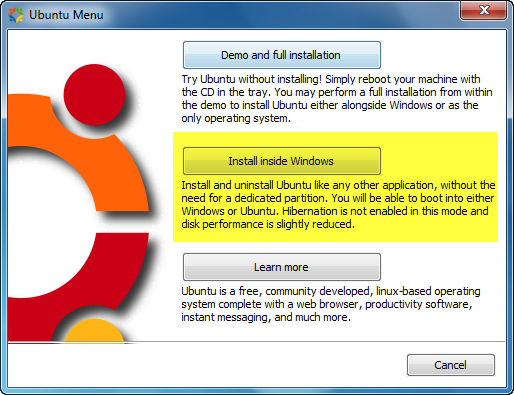Hey Guys,
Few days back i ported myself to Linux, enjoyed the speed, performance, but missed my touch experience. Googled a lot, but failed!
Kept on Searching And found a working procedure, which enables the 2 Finger Scrolling.
Procedure :
CAUTION : TESTED THIS ON DELL WITH ALPS TOUCHPAD
Method 1 (Newer P.S. Easier ! ;-) )
Download file from
http://www.dahetral.com/public-download
Install
1. extract psmouse-alps-1.3-alt.tbz to /
For this you open Terminal
run su
Go to the downloaded file folder and execute the following
run tar -xvf psmouse-alps-1.3-alt.tbz
run mv usr/src/psmouse-alps-1.3 /usr/src
2. run dkms add psmouse/alps-1.3
3. run dkms install psmouse/alps-1.3
4. reboot
Uninstall:
1. dkms remove psmouse/alps-1.3 --all
2. delete psmouse/alps-1.3
Method 2
Few days back i ported myself to Linux, enjoyed the speed, performance, but missed my touch experience. Googled a lot, but failed!
Kept on Searching And found a working procedure, which enables the 2 Finger Scrolling.
Procedure :
CAUTION : TESTED THIS ON DELL WITH ALPS TOUCHPAD
Method 1 (Newer P.S. Easier ! ;-) )
Download file from
http://www.dahetral.com/public-download
Install
1. extract psmouse-alps-1.3-alt.tbz to /
For this you open Terminal
run su
Go to the downloaded file folder and execute the following
run tar -xvf psmouse-alps-1.3-alt.tbz
run mv usr/src/psmouse-alps-1.3 /usr/src
2. run dkms add psmouse/alps-1.3
3. run dkms install psmouse/alps-1.3
4. reboot
Uninstall:
1. dkms remove psmouse/alps-1.3 --all
2. delete psmouse/alps-1.3
Method 2
- download and extract tar archive:
- copy to /usr/src:
sudo cp -r ./psmouse-alps-dst-0.4 /usr/src/ - change directory to the copied folder
cd /usr/src/psmouse-alps-dst-0.4/ - run install
sudo bash ./install.sh
- configure from settings ->mouse and touchpad->touchpad , you can choose two finger scrolling, but: no pinch-zoom is available as in Microsoft Windows driver. and you will feel your touchpad more sluggish after you install this driver. Also this driver is not compatible with Linux kernel higher than 3.5
- To uninstalldkms remove psmouse/alps-dst-0.4 --alldelete psmouse/alps-dst-0.4